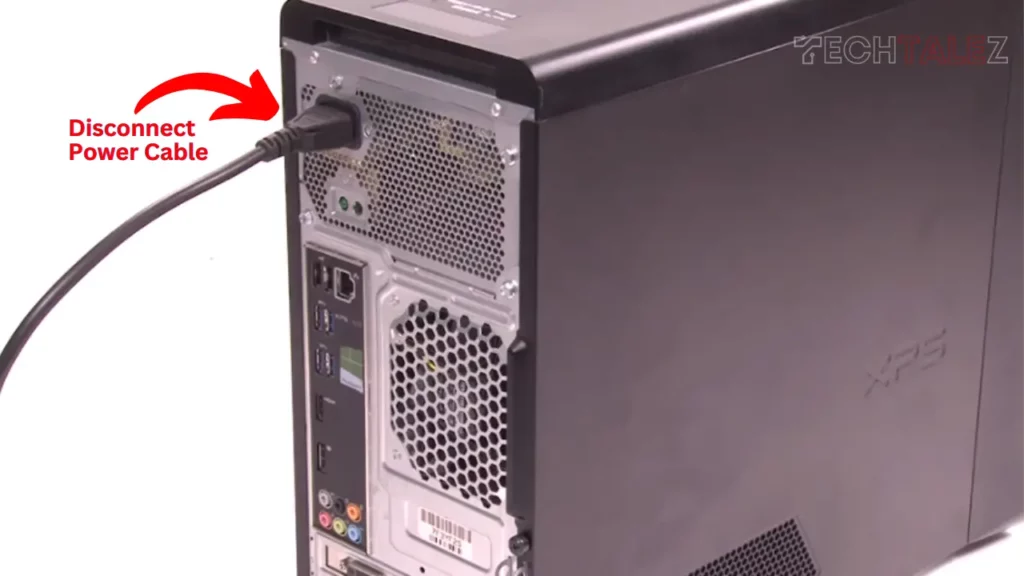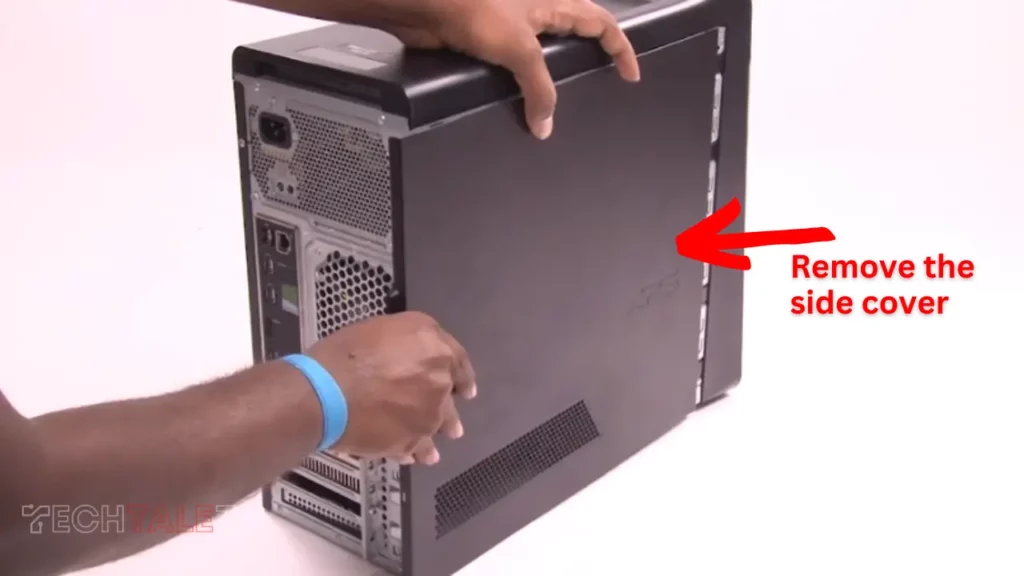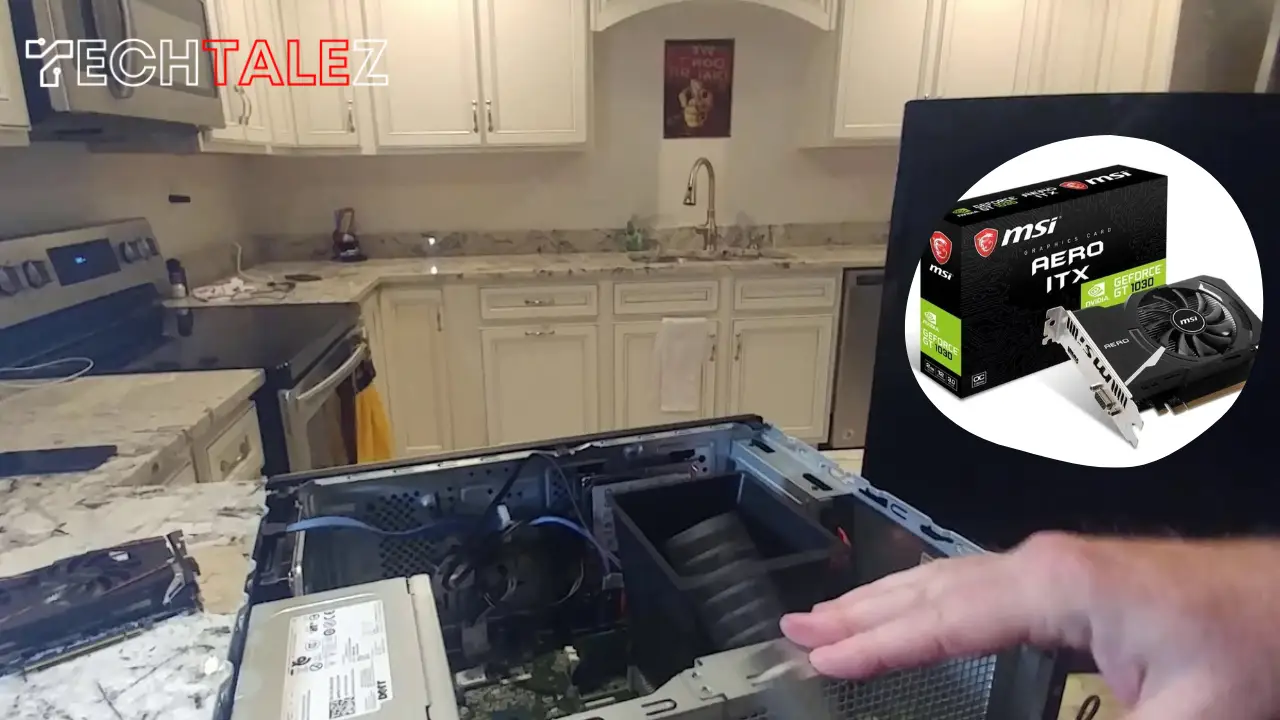Hello everyone, in this article we’re going to explain how to install video card in Dell desktop. If don’t know how to do that, then check our step-by-step guide.
You can choose any of these video card models like GT 1030, GTX 1050, GTX 1050 TI, RX 460, RX 550, RX 560 B, etc.
All of them will work for Dell Inspiron 3670 desktop. You need to find one that does not require PCI Express power.
If you choose a 6-pin or 8-pin connector video card, then it will draw lots of power. So you should choose the model which draws a minimum power supply.
You may also like: Asus Laptop Camera Not Working
Why Upgrade Your Video Card?
Better Graphics Performance
- Upgrading your video card can significantly improve the graphics performance of your dell desktop.
- A new video card can provide smoother graphics, higher frame rates, and better image quality.
- Whether you’re a gamer, a graphic designer, or someone who simply enjoys watching videos and movies, upgrading your video card can enhance your overall visual experience.
- With improved graphics performance, you’ll be able to enjoy visually demanding games and software without any lag or stuttering.
- A more powerful video card can handle complex graphical rendering with ease, allowing you to multitask and run multiple applications simultaneously without experiencing performance issues.
Enhanced Gaming Experience
- If you’re a gaming enthusiast, upgrading your video card can take your gaming experience to a whole new level.
- A more powerful video card can handle the latest game titles with ease and provide smoother gameplay.
- You’ll be able to enjoy higher resolutions, detailed textures, and realistic lighting effects that can make your games look more visually appealing.
- Upgrading your video card can also improve the overall responsiveness and speed of your games, reducing input lag and allowing for faster rendering of game elements.
- With an enhanced gaming experience, you’ll be able to fully immerse yourself in the virtual worlds of your favorite games.
Improved Video Rendering Capabilities
- Whether you’re editing videos for personal or professional use, upgrading your video card can significantly improve your video rendering capabilities.
- A more powerful video card can accelerate video encoding, rendering, and transcoding processes, allowing you to complete your video projects in less time.
- You’ll also be able to work with higher resolutions and complex video effects without experiencing any performance issues.
- Upgrading your video card can also enhance video playback, ensuring smooth and seamless playback of high-definition videos.
- Whether you’re a content creator, a video editor, or someone who enjoys watching and sharing videos, an improved video card can make a noticeable difference in your video-related tasks.
Checking Compatibility
Before installing a video card in your dell desktop, it is essential to check the compatibility of the card with your system. This will ensure a smooth and hassle-free installation process. Here’s what you need to do:
Determine Your System Requirements
- Research the specific system requirements for the video card you intend to install. This information can usually be found on the manufacturer’s website.
- Check the system specifications of your dell desktop, including the cpu, ram, and available expansion slots. Ensure that these meet or exceed the requirements of the video card.
- Consider the purpose of your video card installation. Are you planning to use it for gaming, video editing, or general multimedia tasks? Knowing your specific requirements will help you choose the right video card.
Check The Power Supply
- Verify that your power supply can handle the additional load imposed by the video card. Most modern video cards require extra power connectors, so make sure your power supply has the necessary connections available.
- Determine the wattage rating of your power supply. This information can usually be found on the power supply itself or in the system documentation. Ensure that it meets or exceeds the power requirements of the video card.
Understand The Form Factor And Interface
- Determine the form factor of your dell desktop, whether it’s a tower, mini-tower, or small form factor. This will help you choose a video card that fits correctly within your system.
- Familiarize yourself with the interface requirements of the video card. Most modern video cards use the pcie (peripheral component interconnect express) interface. Ensure that your dell desktop has an available pcie slot for installing the card.
By following these steps, you can ensure that the video card you choose is compatible with your dell desktop. This will help you avoid any compatibility issues and allow you to enjoy the enhanced graphics and performance offered by the new video card.
Preparing For Installation
Before you can install a new video card in your dell desktop, it’s important to gather the necessary tools and take precautions to protect yourself and your equipment. Here are the key points to consider:
Gather Necessary Tools
To successfully install a video card in your dell desktop, make sure you have the following tools handy:
- Screwdriver: You’ll need a screwdriver to remove the side panel and secure the video card in place.
- Anti-static wristband: This will help you ground yourself and prevent any static discharge that could potentially damage your computer components.
- Compressed air canister: It’s a good idea to clean out any dust or debris from the PCI slots and the card itself before installation.
Grounding Yourself For Esd Protection
Electrostatic discharge (ESD) can be harmful to delicate computer components, so it’s crucial to take the necessary precautions. Follow these steps to ground yourself:
- Turn off your Dell desktop and unplug it from the power source.
- Put on an anti-static wristband and attach the grounding clip to a metal part of your computer case.
- This will dissipate any static electricity from your body and prevent it from damaging the sensitive components of your video card.
Here is the step-by-step process to install a video card:
How to Replace a Video Card in a Dell Desktop
Replacing the video card on a Dell desktop is a relatively simple process. It should take about 20 minutes to complete. Before you begin, we recommend you take a few minutes to prepare. To get started, disconnect all cables from your computer, especially the power cable.