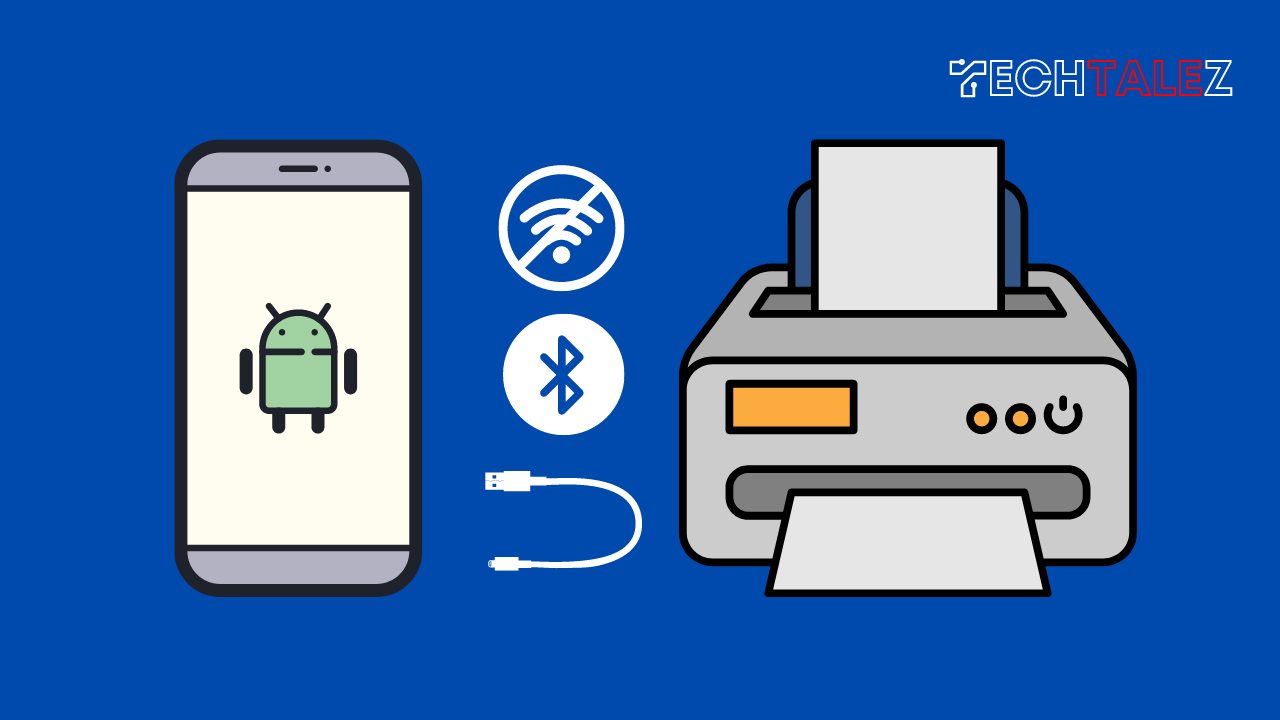In today’s digital age, being able to print from your mobile device is a must-have. But what if you don’t have access to wifi or the internet?
Connecting a printer to a mobile device can be a hassle, but it doesn’t have to be. In this guide, we will show you how to connect printer to mobile without Wifi or internet.
The first method to connect a printer to a mobile device without wifi is through a USB cable. This is the simplest and most straightforward method of connecting a printer to a mobile device.
To connect a printer to a mobile device via USB, simply connect the USB cable to the printer and the mobile device.
Another way to connect a printer to a mobile device without wifi is through Bluetooth. Many printers now come with Bluetooth capabilities, which allow them to connect to mobile devices without wifi.
To connect a printer to a mobile device via Bluetooth, simply turn on the Bluetooth function on the mobile device and the printer.
We will go through the step-by-step process of connecting a printer to your mobile device via a USB cable and how to connect a Bluetooth printer to your phone.
Whether you’re using an Android or iOS device, this guide will provide you with all the information you need to get your mobile device connected to your printer in no time.
By the end of this guide, you will be able to print documents, photos, and more directly from your mobile device without the need for wifi or the internet.
You may also like: Best Heavy-Duty Printer for Office Use [Top 10 List]
How to Connect Printer to Mobile via USB
To print your files and photos you have to connect your mobile to a printer. To connect a printer to a mobile via USB, you’ll need an OTG (On-The-Go) adapter.
If your phone has a micro-USB port, go for a micro-USB to USB cable. If your phone has a Type-C port, use a Type-C to USB connector. Simply plug the adapter into your phone and connect it to the printer with a USB cable.
Next, download the NokoPrint app from the Play Store. This app, with a 4.7 rating, has both a free and paid version. Once you open the app, you’ll see options to print photos and images, documents, and web pages.
The first time you open the app, it may take a moment to load your photos and documents on your phone.
To print a photo, go to the photos and images option and select the photo you want to print. Hit the “Not Selected” button on the bottom of the screen and select the “data cable” option.
Your connected printer will appear and you’ll be prompted to select a driver. Select “Use generic” and press OK. The image will then appear and you can press the print button. Your printer will receive the command and print the photo.
How to Connect Bluetooth Printer to Phone
Connecting a Bluetooth printer to your phone is a simple and convenient way to print documents, photos, and more directly from your mobile device. Here’s a step-by-step guide on how to connect your Bluetooth printer to your phone:
Make sure your printer is turned on and in pairing mode. This can typically be done by pressing and holding the power button until the indicator light starts flashing.
- On your phone, go to the settings menu and select “Bluetooth.” Make sure Bluetooth is turned on.
- Search for available devices. Your phone will scan for nearby Bluetooth devices and display them on the screen.
- Select your printer from the list of available devices. Your phone will connect to the printer automatically. If a passcode is required, enter it and press “OK” to confirm.
- Once the printer is connected, you can start printing documents and photos directly from your phone.
It’s important to note that you may need to install a specific app or driver on your phone to be able to connect to the printer, depending on the printer’s model. Some printer manufacturers have their own apps that you can download from the app store to print easily.
Also, make sure that your phone and the printer are close to each other during the pairing process, as this will make the connection process smoother.
In conclusion, connecting a printer to a mobile device without wifi or the internet is possible through a USB cable or Bluetooth. With this guide, you can easily connect your printer to your mobile device and start printing in no time.
You may also like: How to Fix ‘Epson Cannot Recognize Ink Cartridge’ Problem