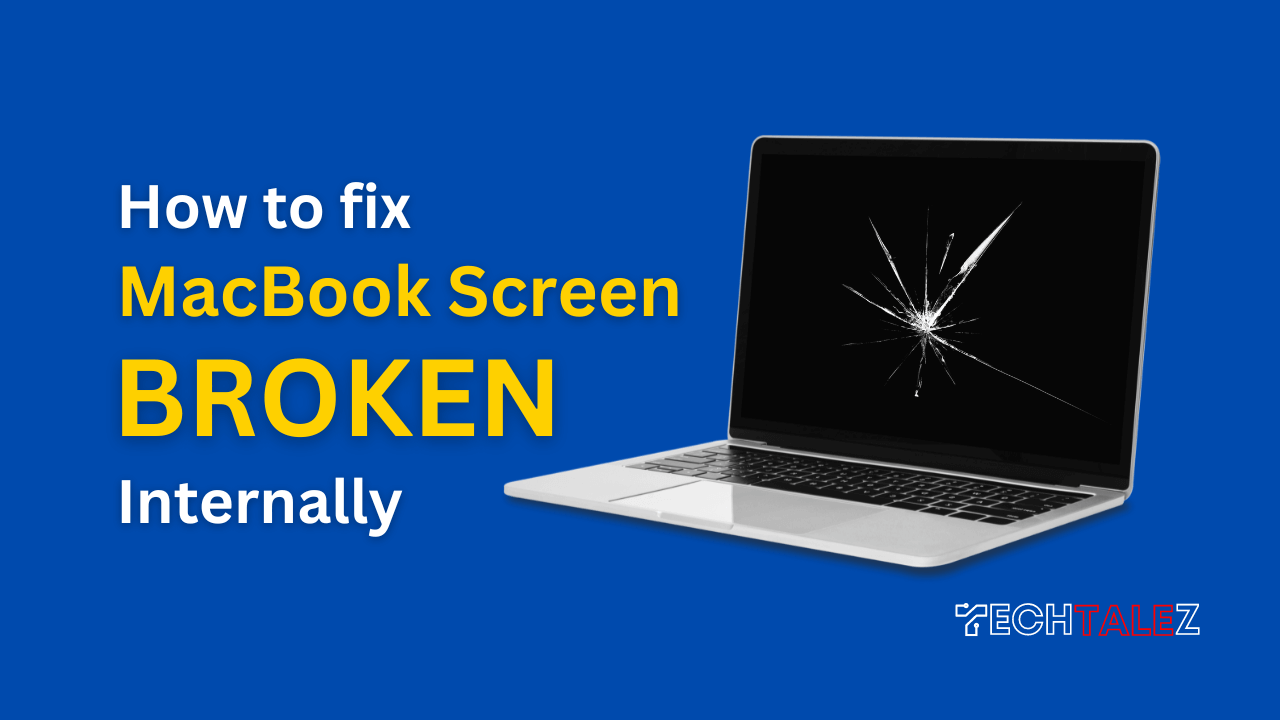MacBooks are renowned for their sleek design and impressive display quality. However, accidents happen, and if you find yourself with an internally broken screen on your MacBook, don’t panic!
This guide will walk you through the steps on how to fix a MacBook screen broken internally, allowing you to restore its functionality and get back to work.
Also read:
- How to Fix a Cracked Computer Screen Without Replacing It
- MacBook Pro Battery Replacement: Cost, Signs, and Options
Assessing the Damage
Before diving into the repair process, it’s essential to assess the extent of the screen damage. Follow these steps to evaluate the situation:
Check for Visible Cracks or Damage
Inspect your MacBook’s screen for any visible cracks or physical damage. Pay close attention to the area where the damage is most prominent.
Test External Display Connection
Connect your MacBook to an external display using the appropriate adapter. If the external display works fine, it confirms that the internal screen is the issue.
Back-Up Your Data
Before undertaking any repair work, it’s crucial to back up your data to ensure it remains safe throughout the process.
Connect an external hard drive and perform a full backup using Apple’s Time Machine feature. This ensures your data is securely stored before initiating any repairs.
Gathering the Necessary Tools
- Screwdrivers: Obtain the appropriate screwdriver—most likely a pentalobe or Phillips head—to remove the MacBook’s back cover and secure the screen in place.
- Spudger: A plastic spudger tool will help in safely disconnecting delicate cables and components during the repair process.
- Replacement Screen: Purchase a suitable replacement screen compatible with your MacBook model. Ensure it’s of high quality and comes with a warranty.
Disassembling the MacBook
To access and replace the broken screen, you need to disassemble your MacBook. Follow these steps carefully:
- Power Down and Unplug: Turn off your MacBook and disconnect it from the power source.
- Remove Back Cover: Unscrew the bottom case using the appropriate screwdriver and carefully lift the cover.
- Disconnect Battery: Locate the battery connector and gently disconnect it to avoid any electrical mishaps during the repair.
- Remove Display Assembly: Disconnect the cables connecting the display assembly to the logic board and gently remove the broken screen.
Installing the Replacement Screen
With the old screen removed, it’s time to install the replacement screen. Follow these steps for a successful installation:
- Connect New Screen: Carefully connect the cables from the replacement screen to the logic board, ensuring a secure connection.
- Reassemble MacBook: Place the display assembly back into position and reattach all the necessary connectors and cables. Then, secure the back cover by tightening the screws.
Testing and Final Steps
Once the replacement screen is installed, it’s important to test its functionality and complete the process:
- Power On MacBook: Plug in your MacBook and power it on to verify if the new screen is working correctly.
- Test Display Quality: Check for any abnormalities in the display, such as dead pixels, flickering, or uneven brightness. If any issues persist, consider seeking professional assistance.
Repairing a MacBook with an internally broken screen may seem daunting, but with the right tools and instructions, it’s a manageable task.
By following the steps outlined in this guide, you can successfully fix your MacBook’s broken screen and restore it to its former glory.
Remember to proceed with caution, take your time, and if needed, consult professional assistance.