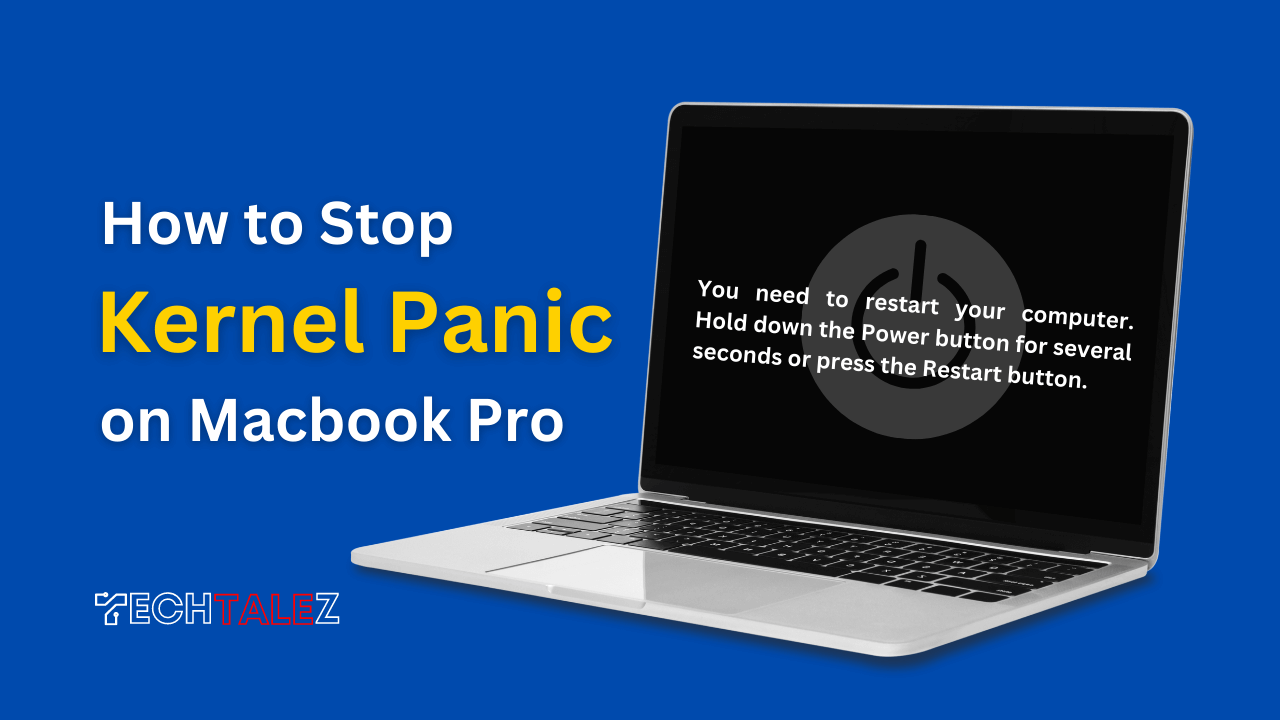If you don’t know how to stop Kernel Panic on Mackbook Pro, then this article is for you.
A kernel panic is a critical error that can cause your Mac to freeze and display a black screen with white text.
It typically occurs due to software or hardware issues, but luckily there are some simple steps you can take to resolve it.
To stop kernel panic on Macbook Pro, follow these steps: 1. Restart your computer. 2. Update your operating system.
You may also like: How to Preserve MacBook Pro Battery Lifespan
By following these steps, you can troubleshoot and resolve the issue, ensuring a smooth and uninterrupted Mac experience.
So, let’s get started with the troubleshooting process and put an end to a kernel panic on your Macbook Pro.
Understanding Kernel Panic and its Impact
A kernel panic is a dreaded error that can disrupt productivity and cause frustration when using your beloved Macbook Pro.
Understanding kernel panic and its impact on your device is crucial to finding practical solutions and preventing further issues.
What is Kernel Panic?
- A kernel panic is an error that occurs when your Macbook pro’s operating system encounters a critical issue and is unable to continue functioning normally.
- It is often characterized by a screen that displays a multilingual message instructing you to restart your computer.
- Unlike a regular system crash, kernel panic is a more severe and serious error that requires attention and troubleshooting.
Effects Of Kernel Panic On Macbook Pro
- The kernel panic can lead to sudden and unexpected freezes, causing you to lose unsaved work and interrupt your workflow.
- It may result in frequent system crashes, making it difficult to use your Macbook Pro reliably.
- The kernel panic can cause data corruption and potential damage to your computer’s hardware components if not addressed promptly.
Common Reasons For Kernel Panic
- Outdated or incompatible software and drivers can trigger a kernel panic. Ensure that you regularly update your operating system and installed applications.
- Hardware issues, such as faulty ram or problematic peripherals, can also cause kernel panic. Identifying and addressing these hardware-related issues is crucial.
- Overheating due to poor ventilation or excessive usage can lead to kernel panic. Monitoring your Macbook Pro’s temperature and taking steps to prevent overheating is essential.
- Malware or virus infections can cause kernel panic. It’s vital to have reliable antivirus software installed and regularly perform system scans to detect and remove any malicious threats.
Essential Tips to Prevent Kernel Panic
Now that we have a solid understanding of kernel panic and its effects, let’s delve deeper into effective solutions and preventive measures to stop kernel panic on Macbook Pro.
Keeping Your Mac Updated
- Regularly update your MacOS: Keeping your operating system up to date is crucial in preventing kernel panic. Updates often contain bug fixes and security patches that can improve your system’s stability.
- Update your applications: It’s not just the operating system that needs updating. Make sure all your applications are up to date as well. Developers release updates to fix bugs and compatibility issues, which can help prevent kernel panic.
- Enable automatic updates: To simplify the update process, you can enable automatic updates on your Macbook pro. This way, you don’t have to worry about manually checking for updates regularly.
Optimizing System Resources
- Check for resource-intensive applications: Some applications can be resource hogs, causing your Macbook pro to work harder and potentially trigger a kernel panic. Monitor and identify applications that consume a significant amount of CPU or memory resources.
- Close unnecessary applications: To optimize system resources, close applications that you are not actively using. This will free up memory and processing power, reducing the chances of kernel panic.
- Use activity monitor: Activity monitor is a built-in app on macOS that allows you to monitor system resources in real-time. It can help you identify any bottlenecks and take necessary actions to prevent kernel panic.
Managing Startup Items
- Check startup items: Some applications automatically launch when you start your Macbook Pro. These startup items can consume resources and potentially cause kernel panic. Review and disable any unnecessary startup items.
- Remove login items: Login items are applications that launch when you log in. Similar to startup items, these can slow down your system and contribute to kernel panic. Remove any unnecessary login items to optimize system performance.
- Restart regularly: Restarting your Macbook Pro regularly can help clear system caches and free up memory. This simple action can prevent potential issues, including kernel panic.
Troubleshooting Steps to Resolve Kernel Panic
Here, we will discuss some troubleshooting methods that can help you overcome kernel panic problems.
Identifying Specific Kernel Panic Error Messages
When your MacBook pro encounters a kernel panic, it will display an error message on your screen. These error messages can provide valuable information about the cause of the issue. Here are some common error messages you may come across:
- “kernel panic – not syncing: Vfs: unable to mount root fs on unknown-block(0,0)”
- “kernel panic – not syncing: Attempted to kill init!”
- “kernel panic – not syncing: Io-apic + timer doesn’t work! Try using the ‘noapic’ kernel parameter”
By identifying the specific error message, you can narrow down the possible causes of kernel panic and troubleshoot accordingly.
Resetting Smc And Pram/Nvram
Resetting the system management controller (SMC) and the parameter ram (pram)/non-volatile ram (nvram) can often resolve kernel panic issues. Here are the steps to reset these components:
- To reset the SMC, shut down your MacBook pro and then press and hold the power button for 10 seconds. Release the button, wait a few seconds, and then start MAC again.
- To reset the pram/nvram, shut down your MacBook and then press the power button. Immediately press and hold the option, command, p, and r keys together. Keep holding these keys for about 20 seconds until you hear the startup sound twice. Release the keys and let your Mac continue starting up.
Running Disk Utility For File System Checks
Another troubleshooting step is to run the disk utility for file system checks. Here’s how you can do it:
- Start by shutting down your MacBook Pro and then restarting it while holding down the command and r keys. This will boot the Mac into macOS recovery mode.
- In macOS recovery mode, select disk utility from the utilities window.
- Once the disk utility opens, select the startup disk and click on the first aid button. Follow the instructions to run a scan and repair any file system errors.
Running disk utility can help identify and fix issues with Mac’s file system, which can prevent kernel panics.
Unlocking Advanced Solutions
By following these advanced solutions, you can effectively address kernel panic on your Macbook pro. Remember to proceed with caution and consult professional assistance if needed.
Checking For Faulty Hardware:
- One possible cause of kernel panic is faulty hardware. It is essential to check for any hardware issues to rule out this possibility.
- Start by disconnecting all peripheral devices connected to your MacBook Pro, such as USB drives, printers, and external monitors.
- Perform a thorough inspection of your MacBook Pro, checking for any physical damage or loose connections.
- Run a hardware diagnostics test to identify any potential hardware problems. To do this, restart your MacBook Pro and hold down the d key during startup to enter the Apple diagnostics mode.
Using Safe Mode and Restoring from Time Machine:
- The safe mode feature in macOS can help isolate software-related issues, including kernel panic. Try booting Mac in safe mode to troubleshoot the problem.
- Restart the PC and hold down the shift key immediately after hearing the startup chime. Keep holding the shift key until you see the Apple logo or a progress bar.
- Once in safe mode, you can remove any recently installed software or perform necessary maintenance tasks to resolve the kernel panic issue.
- If you have been regularly backing up your Mac using a time machine, you can restore your system to a previously saved state when it was functioning correctly.
- Restart your MacBook and hold down the command + r keys to enter the macOS recovery mode.
- Select “restore from time machine backup” and follow the on-screen instructions to restore your system from a backup.
Reinstalling Or Upgrading macOS:
- If none of the previous solutions resolve the kernel panic issue, you may need to consider reinstalling or upgrading macOS.
- In macOS recovery mode, select “reinstall macOS” to reinstall the current version of macOS without affecting your personal files.
- If you suspect that the kernel panic issue is related to a software bug, updating to the latest version of macOS might provide a solution.
- Visit the Apple website or use the app store to download and install the latest macOS update.
- Ensure that you have a stable internet connection and back up your data before reinstalling or upgrading macOS.
Additional Measures for Long-term Prevention
While we have discussed some effective solutions to stop kernel panics on Mac, there are additional measures you can take for long-term prevention.
This will help you avoid encountering this dreaded problem in the future. Let’s delve into these measures and ensure a smooth and uninterrupted user experience.
Monitoring Temperature and Cooling System
- Keep an eye on your Macbook pro’s temperature regularly to prevent overheating issues.
- Use third-party apps like istat menus or Macs fan control to monitor the temperature and adjust the fan speed accordingly.
- Ensure that your ventilation openings and fans are clean and free from dust and debris.
- Avoid using your Mac on soft surfaces like beds and mattresses, as they can obstruct the airflow and cause the device to overheat.
- Utilize a cooling pad or stand to maintain optimal temperature levels during heavy usage or resource-intensive tasks.
Cleaning and Maintenance
- Regularly clean your Mac’s keyboard, trackpad, and chassis using lint-free cloths or microfiber wipes to prevent dust buildup.
- Use compressed air to blow dust out of the keyboard crevices and other hard-to-reach areas.
- Clean the display using a recommended display cleaner to remove smudges and fingerprints.
- Remove unnecessary and unused applications to free up disk space and improve performance.
- Uninstall browser extensions or plugins that might be causing conflicts or instability issues.
Regularly Backing up Data and Settings
- Create a backup of your important files, documents, and settings regularly to ensure they are safe in case of any unexpected system failures.
- Use built-in features like a time machine or third-party backup software to automate the backup process.
- Store your backups on external hard drives, cloud storage services, or network-attached storage (NAS) devices for added protection.
By implementing these additional measures, you can significantly reduce the likelihood of experiencing kernel panics.
Stay vigilant in monitoring your device’s temperature, perform regular cleaning and maintenance, and always keep your data and settings backed up. Remember, prevention is key to a hassle-free and smooth user experience.
To conclude, effectively preventing kernel panic on your Macbook Pro requires a combination of proactive measures and prompt troubleshooting.
By regularly updating your macOS software, staying on top of app updates, and minimizing the number of startup items and login apps, you can significantly decrease the likelihood of experiencing kernel panic.
Frequently Asked Questions
What Is A Kernel Panic On A Macbook Pro?
A kernel panic on a macbook pro is a situation where the operating system encounters an unrecoverable error, causing the system to halt. It is often accompanied by a screen filled with text and requires a restart to resolve.
What Causes Kernel Panics On Macbook Pro?
Kernel panics on a MacBook Pro can be triggered by hardware issues, incompatible software, corrupt system files, or even overheating. It's crucial to identify the root cause to avoid recurring kernel panics and ensure the stability of your device.
How Can I Prevent Kernel Panics On My Macbook Pro?
To prevent kernel panics on your macbook pro, make sure you regularly update your software, keep your device cool and free from dust, uninstall any incompatible or unnecessary software, and periodically check for and repair disk errors.
How Do I Troubleshoot Kernel Panics On Macbook Pro?
To troubleshoot kernel panics on your macbook pro, try starting your device in safe mode, resetting the system management controller (smc), running hardware diagnostics, and reinstalling the operating system if necessary. Consulting apple support can also be helpful in resolving complex issues.
Should I Be Concerned If I Experience A Kernel Panic Once?
Experiencing a kernel panic once may not necessarily indicate a major problem. However, if it happens repeatedly, it is advisable to investigate and address the issue promptly to prevent potential hardware or software failures in the future.
Can Kernel Panics Cause Data Loss On Macbook Pro?
While kernel panics by themselves do not directly cause data loss on a MacBook pro, they can interrupt ongoing tasks and lead to file system errors. It is crucial to regularly back up your data to prevent potential loss or corruption during or after a kernel panic occurrence.