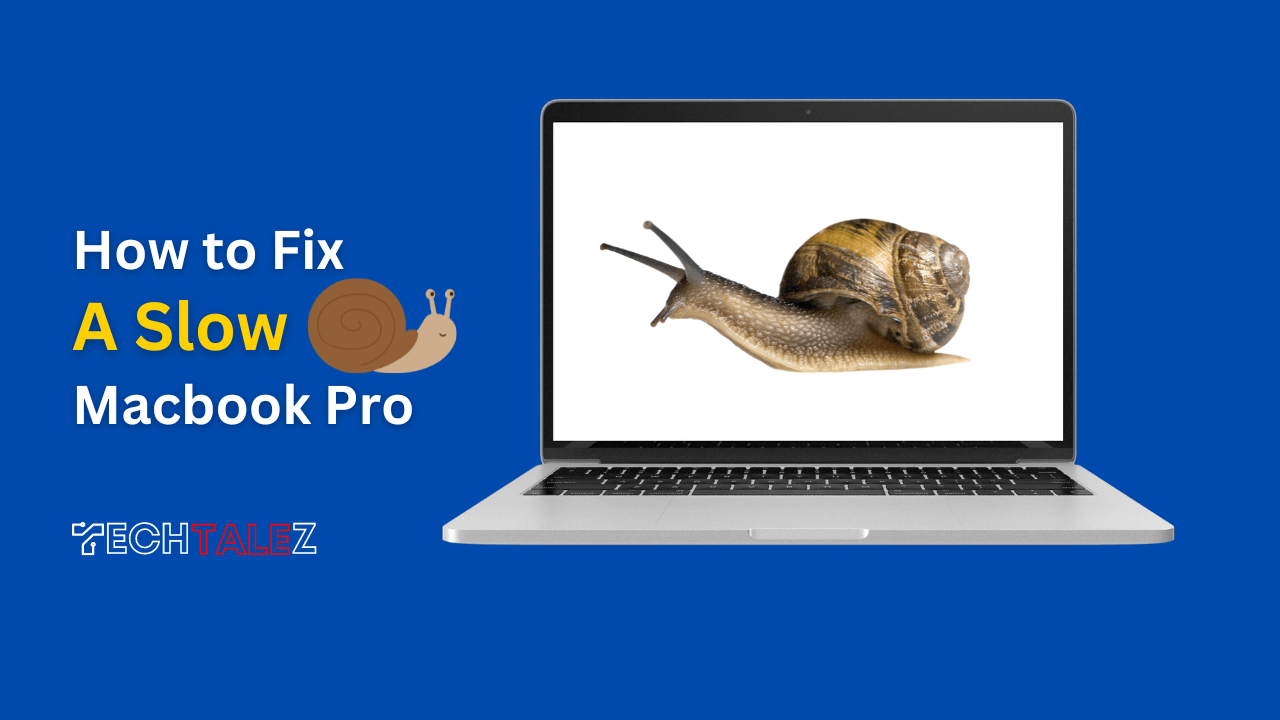To fix a slow Macbook Pro, you can optimize storage, and clear cache and unnecessary files from the system. Slow performance can be frustrating when using a MacBook Pro.
If you’ve noticed that your once-speedy laptop is now sluggish and unresponsive, don’t worry, you’re not alone.
Over time, Macbook Pro devices can experience performance issues due to various reasons such as outdated software, excessive background processes, or storage constraints.
In this comprehensive guide, we’ll reveal some secret tips on how to fix a slow Macbook Pro.
Say goodbye to delays and frustration as we explore how to breathe new life into your beloved device. Let’s dive in and reclaim the speed and efficiency you deserve!
You may also like: Macbook Slow after Ventura Update: 9 Effective Ways to Speed Up
Diagnosing The Cause Of A Slow Macbook Pro
Symptoms Of A Slow Macbook Pro
Is your beloved Macbook Pro acting sluggish lately? Don’t worry, you’re not alone. Many Mac users experience performance issues over time. When your MacBook Pro starts running slower than usual, it can be frustrating and hinder your productivity. But before you reach for that upgrade button, let’s diagnose the root cause of the problem.
Identifying Potential Reasons For Slow Performance
When it comes to a slow Macbook Pro, several factors can contribute to the sluggishness. You can target and resolve the underlying issues by identifying the potential reasons. Here are some key points to consider:
- Outdated software and operating system: Using outdated software can slow down your Macbook Pro’s performance. Ensure you’re running the latest versions of both the operating system and the applications you frequently use.
- Insufficient storage space: When your Macbook Pro’s storage is near its capacity, it can significantly impact performance. Free up some space by removing unnecessary files, old apps, and large media files.
- High CPU usage: A maxed-out cpu can cause your MacBook Pro to slow down. Check the activity monitor to identify any resource-intensive processes and quit them to free up CPU resources.
- Excessive background processes: Multiple background processes running simultaneously can drain your Macbook Pro’s resources. Close unnecessary apps and disable any unnecessary startup items to reduce the strain on your system.
- Malware and viruses: Though Macs are less susceptible to malware compared to other platforms, they are not entirely immune. Scan your Macbook Pro for any malicious software and remove them promptly.
By addressing these potential culprits, you can often breathe new life into your MacBook pro and resolve its sluggish performance. So roll up your sleeves and let’s get your Macbook pro back up to speed!
Boosting Performance With Simple Software Tweaks
Is your Macbook Pro running slower than usual? Don’t worry, there are several simple software tweaks you can perform to boost its performance and get it running smoothly again. In this section, we will explore some effective strategies to optimize your Macbook Pro’s performance.
Follow these steps to give your Macbook Pro a speed boost:
Cleaning Up Your Macbook Pro
- Remove unnecessary files and applications: Deleting unused files and applications can free up valuable disk space and improve your MacBook Pro’s performance. Use the following techniques to clean up your Macbook Pro:
- Delete old and duplicate files.
- Empty your trash bin regularly.
- Uninstall unnecessary applications.
Deleting Unnecessary Files And Applications
- Remove unnecessary files and applications: Deleting unused files and applications can free up valuable disk space and improve your Macbook Pro’s performance. Use the following techniques to clean up your Macbook Pro:
- Delete old and duplicate files.
- Empty your trash bin regularly.
- Uninstall unnecessary applications.
Organizing And Optimizing Storage
- Organize files and folders: A cluttered desktop and disorganized files can slow down your Macbook Pro. Take the time to organize your files and create folders for better accessibility and improved performance.
- Optimize storage: Use the built-in macOS feature, to optimize storage, to automatically remove older and unused files specifically from your downloads folder, trash bin, and iCloud drive. This will help you reclaim storage space and enhance the overall performance of your Macbook Pro.
Updating Software And Firmware
- Keep your MacBook Pro up to date: Regularly updating your software and firmware is crucial for optimal performance. Follow these steps to update your Macbook Pro:
- Open the Apple menu and select “System preferences.”
- Click on “software update” to check for available updates.
- Install any updates that are available.
Managing Startup Items And Background Processes
- Limit startup items: Having too many applications launching automatically when your Macbook Pro starts up can significantly slow down its performance. To manage startup items, follow these steps:
- Go to “system preferences” and select “users & groups.”
- Click on your username and navigate to the “login items” tab.
- Remove unnecessary applications from the list by selecting them and clicking the “-” button.
- Monitor and close background processes: Some applications may continue running in the background, consuming system resources and affecting performance. Use the activity monitor to identify and close these processes:
- Open the activity monitor by searching for it in the spotlight or going to “applications” > “utilities.”
- Identify resource-intensive processes and quit them by selecting them and clicking the “x” button.
Optimizing Energy Settings For Better Performance
- Adjust energy settings: Tweaking the energy settings on your Macbook Pro can help improve performance. Follow these steps:
- Go to “system preferences” and select “energy saver.”
- Adjust the sliders to prioritize performance over energy saving.
- Uncheck the option “put hard disks to sleep when possible” for better performance.
By implementing these simple software tweaks, you can effectively boost the performance of your MacBook Pro. Give them a try and enjoy a faster and smoother user experience.
Upgrading Hardware For Maximum Speed
Is your Macbook Pro running slower than usual? Don’t worry, there are steps you can take to give it a speed boost. One effective solution is upgrading the hardware, specifically the storage drive, and ram. In this guide, we will focus on upgrading the storage drive and increasing your Macbook Pro’s ram capacity.
These simple upgrades can significantly improve the performance of your device.
Upgrading The Storage Drive
Upgrading your Macbook Pro’s storage drive can make a world of difference in terms of speed and responsiveness. Here are some key points to consider:
- Benefits of using solid-state drives (SSD):
- Ssds are faster and more reliable compared to traditional hard drives.
- They have no moving parts, reducing the risk of mechanical failure.
- Ssds offer faster boot times, faster application loading, and overall quicker file access.
- Tips for selecting the right SSD for your MacBook Pro:
- Check the compatibility of the SSD with your specific Macbook Pro model.
- Consider the storage capacity you require and choose accordingly.
- Look for reputable brands known for their durability and performance.
- Step-by-step guide for replacing the storage drive:
- Back up your data: Before starting the upgrade, make sure to back up all your important files and data.
- Choose the right SSD: Research and purchase an SSD that is compatible with your MacBook Pro model.
- Prepare your tools: Gather the necessary tools such as screwdrivers to open your MacBook Pro and remove the old storage drive.
- Open your Macbook Pro: Follow the manufacturer’s instructions to open the case of your MacBook Pro.
- Remove the old storage drive: Carefully disconnect and remove it from its slot.
- Install the new SSD: Insert the new SSD into the slot and secure it properly.
- Close your MacBook Pro: Put the case back together and secure it with the screws.
- Restore your data: Use the backup you created earlier to restore your files and data to the new SSD.
Increasing Ram Capacity
Ram (random access memory) plays a crucial role in your Macbook pro’s performance. Here’s what you need to know:
- Understanding the importance of ram for performance:
- Ram allows your device to run multiple applications smoothly.
- More ram can speed up processes and reduce lag.
- It helps improve multitasking capabilities by allowing you to switch between applications seamlessly.
- Compatible ram options for Macbook pro models:
- Check the specifications of your MacBook pro model to determine the type and maximum capacity of ram it supports.
- Look for reputable brands that offer compatible ram modules for your specific MacBook pro model.
- Installing additional ram modules:
- Prepare your tools: You will need a screwdriver to open your Macbook pro.
- Find the ram slots: Locate the ram slots inside your Macbook pro.
- Remove the existing ram modules (if necessary): If there are existing ram modules in the slots, carefully remove them.
- Install the new ram modules: Align the new ram modules correctly and insert them into the slots.
- Close your MacBook Pro: Put the case back together and secure it with the screws.
By upgrading the storage drive and increasing the ram capacity, you can unlock the full potential of your macbook pro, ensuring a faster and more efficient user experience. So, why wait? Follow the steps outlined above and enjoy a speedy Macbook Pro once again!
Advanced Fixes For Persistent Performance Issues
Is your macbook pro running frustratingly slow? You’re not alone. Many users face performance issues with their beloved macbook pros at some point. While basic troubleshooting steps may help in most cases, some persistent performance issues require more advanced fixes.
In this section, we will explore some effective solutions for tackling those stubborn slowdowns and ensuring optimal performance for your macbook pro. Let’s dive in!
Resetting The System Management Controller (Smc)
- The SMC controls various hardware components such as fans, lights, and power management on your macbook pro.
- Resetting the SMC can help resolve issues related to power, cooling, and other hardware functionalities.
- To reset the SMC, you can follow the simple steps provided by Apple for your specific model.
Reinstalling The Macos Operating System
- Over time, your macbook pro’s operating system can become cluttered, leading to sluggish performance.
- Reinstalling the macOS operating system can improve system responsiveness and overall speed.
- Before reinstalling, it’s crucial to back up your important files and data to avoid any potential data loss.
Backing Up Important Files Before Reinstalling
- Transferring your essential files to an external storage device or cloud storage ensures they are safe during the reinstallation process.
- Use a time machine or other backup tools to create a full backup of your data before proceeding with the macOS reinstallation.
Performing A Clean Installation For Optimal Results
- A clean installation involves erasing the entire hard drive and installing a fresh copy of macOS.
- This method removes any accumulated junk files, temporary caches, and other unnecessary system clutter.
- Make sure to follow Apple’s guidelines for a clean installation to avoid any complications.
Using Specialized Software For System Optimization And Cleanup
- Various third-party software tools are available for system optimization and cleanup.
- These tools can help remove junk files, optimize system performance, and identify potential issues that may be negatively impacting your macbook pro’s speed.
- Stay cautious when choosing such software and opt for reputable and trusted applications.
Seeking Professional Help And Diagnostics When Needed
- If your macbook pro still experiences persistent performance issues despite trying the above fixes, it might be time to seek professional assistance.
- Apple-authorized service providers or certified technicians can diagnose any underlying hardware issues or software conflicts that may be causing the slowdown.
- Don’t hesitate to reach out for help if needed to ensure your macbook pro gets the proper attention it deserves.
By following these advanced fixes, you can address persistent performance issues and regain your macbook pro’s speed and responsiveness. Remember to back up your important files, follow official guidelines, and seek professional help when necessary. With a little effort and some expert intervention, your macbook pro will be running smoothly again in no time.
To sum up, a slow macbook pro can be frustrating, but fortunately, there are several effective steps you can take to fix the issue. First, ensure that your software is up to date and optimize your startup items. Clearing out unnecessary files and folders, as well as managing your storage, can also significantly improve performance.
Frequently Asked Questions
Why Is My Macbook Pro Running So Slow?
There are several reasons why your macbook pro may be running slow, including low disk space, too many background processes, outdated software, and malware.
How Can I Free Up Space On My Macbook Pro?
To free up space on your macbook pro, you can start by deleting unnecessary files and applications, emptying the trash, clearing the downloads folder, and using cloud storage services for data storage.
How Can I Speed Up My Macbook Pro Startup Time?
You can speed up your macbook pro's startup time by managing the startup items, disabling unnecessary login items, optimizing your system preferences, and performing regular maintenance tasks like software updates and disk cleanup.
Will Upgrading The Ram Improve My Macbook Pro’S Speed?
Yes, upgrading the ram (random access memory) can significantly improve the speed and performance of your macbook pro, especially when running memory-intensive applications or multitasking.
How Do I Get Rid Of Malware On My Macbook Pro?
To remove malware from your macbook pro, you can use trustworthy antivirus software specifically designed for Mac systems, scan for malware, and follow the recommended steps to eliminate any detected threats.
Can Reset My Macbook Pro Help With Its Slow Performance?
Yes, resetting your macbook pro to its factory settings can help improve its performance by removing unnecessary files, settings, and software, but it is essential to back up your data before proceeding with a reset.