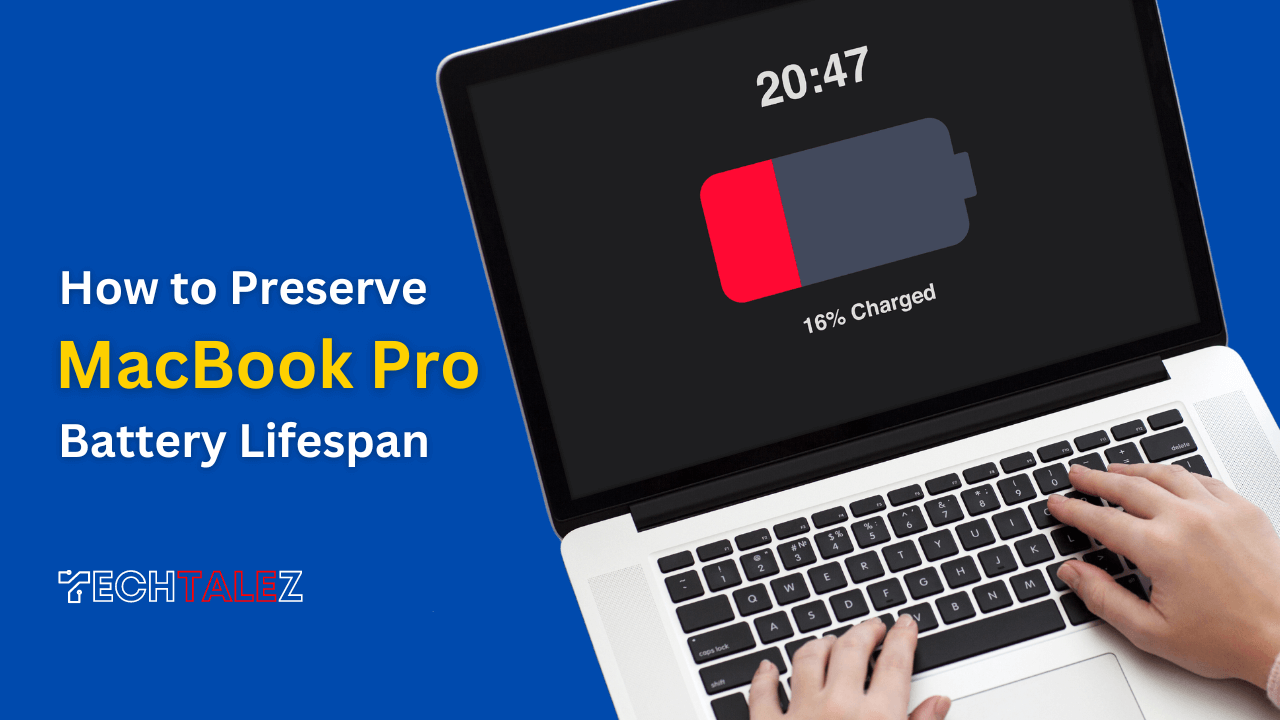As MacBook Pro users, we rely on the portability and performance of our devices to enhance productivity and stay connected on the go.
However, one common concern that plagues us is the limited battery life of our beloved MacBook Pro.
To address this issue and help you make the most of your battery, we have compiled a comprehensive list of 10 essential tips on how to preserve MacBook Pro battery lifespan.
While technological advancements have made MacBook Pro models thinner and more powerful, the improvements in battery life have not kept pace with the leaps in raw performance.
This disparity necessitates a proactive approach to ensure that your MacBook Pro’s battery lasts as long as possible, allowing you to work, create, and enjoy media without interruptions.
In this guide, we will explore various strategies and techniques that can help you optimize your MacBook Pro’s battery usage, extend its lifespan, and minimize the need for frequent recharging.
From software updates and battery health monitoring to power-saving preferences and app management, we will cover all the essential aspects to help you achieve longer battery life.
Update to the Latest macOS for Optimization
Keeping your macOS up to date is crucial for optimizing battery performance.
While some older MacBook models may experience battery fluctuation and drainage issues with newer operating systems, it’s generally advisable to update to the latest macOS version.
Updates often include battery optimization tweaks that can improve efficiency. However, for older devices, it may be wise to stick with the current OS until you replace the battery.
Customize Battery Preferences
macOS provides built-in energy saver settings that allow you to customize your Mac’s power consumption.
In System Preferences, select Battery and adjust settings to maximize battery life.
Reduce the time for the screen to stay on when idle, enable the option to slightly dim the display on battery power, and consider disabling Power Nap, which periodically checks for app updates when your MacBook is closed.
Monitor Battery Life with Battery Health App
Install a menu bar app like Battery Health to gain detailed insights into your Mac’s battery performance.
This app provides information that macOS doesn’t offer, such as estimated remaining battery time and specific technical details about your battery’s health.
It offers an overall score indicating the battery’s health and its current highest charging capacity.
This additional information can help you make informed decisions about your MacBook Pro’s battery usage and optimize its lifespan.
Check Your Battery Condition Regularly
Monitoring your battery’s condition is essential for maintaining its longevity.
To check the battery health on your MacBook Pro, navigate to Apple > System Preferences > Battery, then click on the Battery Health option.
If the condition is listed as “Normal,” your battery is in good shape.
However, if it suggests “Service Recommended,” it’s time to visit an authorized service center for a battery replacement.
You may also like: MacBook Pro Battery Replacement: Cost, Signs, and Options
Adjust Screen Brightness
Lowering the screen brightness is a simple yet effective way to extend battery life, especially for older MacBook Pro models with less energy-efficient displays.
Use the F1 and F2 keys or the brightness icon on the Touch Bar to adjust brightness levels. Additionally, disabling automatic brightness adjustment in System Preferences > Displays can further conserve battery power.
Disable Keyboard Backlight
If you frequently work in well-lit environments or don’t require the keyboard backlight, consider disabling it to conserve battery power.
Simply press the F5 key to turn off the backlight. While the backlit keyboard is a useful feature, prolonged usage can contribute to battery drainage.
Consider Disabling Turbo Boost
Turbo Boost is a feature found in Intel CPUs that provides an extra burst of performance when needed but can also consume more power.
Disabling Turbo Boost can significantly extend battery life, particularly for intensive tasks.
While it may impact CPU-intensive processes, for general usage, temporarily disabling Turbo Boost can be beneficial when you require maximum battery efficiency.
The Turbo Boost Switcher app allows you to easily enable or disable this feature on your MacBook Pro.
Switch to Safari for Improved Battery Life
One quick and effective trick to instantly boost your MacBook Pro’s battery life is switching from resource-intensive browsers like Chrome to Safari.
Chrome’s high RAM consumption significantly drains battery power. Safari, on the other hand, is a well-optimized browser that offers comparable performance.
Consider using Safari as your primary browser, reserving Chrome for specific needs that are not well-supported by Safari.
Manage Rogue Apps
Resource-intensive and background-running applications can consume significant battery power unnecessarily.
Quitting or closing such apps when not in use is essential for maximizing battery life.
Monitor app activity using the Activity Monitor utility (Applications > Utilities) and identify any apps using excessive CPU resources.
If an app appears problematic, quit it to minimize battery drain.
Keep Your Mac Clean and Optimized
An unoptimized Mac can lead to decreased battery life. Regular maintenance and cleanup are essential to keep your MacBook Pro running efficiently.
Consider using third-party apps like CleanMyMac or OnyX to remove unnecessary files, optimize system performance, and improve battery health.
However, exercise caution and ensure you have a backup of important files before running optimization scripts.
Remember, Your MacBook Battery Usage Depends on Your Needs
While these tips can help you maximize your MacBook Pro’s battery lifespan, it’s important to consider your specific usage patterns.
Activities such as watching high-definition videos with maximum screen brightness or performing resource-intensive tasks will naturally drain the battery faster.
By implementing these tips and adapting them to your usage habits, you can get more out of your current MacBook Pro’s battery and enjoy extended productivity without worrying about running out of power.